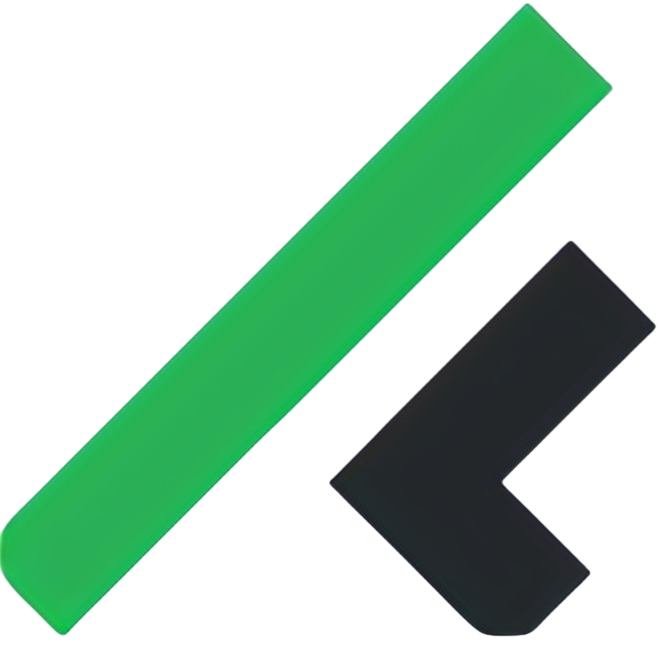How to Add More Employees in FlowyTeam
Hadfina
Last Update 5 месяцев назад
Log in as Admin
Log in to your FlowyTeam account with admin credentials.
Navigate to the Billing Settings section in the admin dashboard.
In the Payment Information section, you’ll find details on fees per employee. The system will automatically calculate the fees based on the number of employees added.
If your organization has 250 employees or more, you’ll be eligible for the Team Plan, which starts at USD$3.33 per employee per month.
Enter your credit card information to process the payment for additional employees.
Once you’ve entered the payment details, click Save.
After saving, go to the Employee Module and begin adding new employees to the FlowyTeam. You can watch this video tutorial for step-by-step instructions on how to add employees.
Log in to your FlowyTeam account with admin credentials.
Navigate to the Billing Settings section in the admin dashboard.
In the Payment Information section, you’ll find details on fees per employee. The system will automatically calculate the fees based on the number of employees added.
If your organization has 250 employees or more, you’ll be eligible for the Team Plan, which starts at USD$3.33 per employee per month.
Enter your credit card information to process the payment for additional employees.
Once you’ve entered the payment details, click Save.
After saving, go to the Employee Module and begin adding new employees to the FlowyTeam. You can watch this video tutorial for step-by-step instructions on how to add employees.