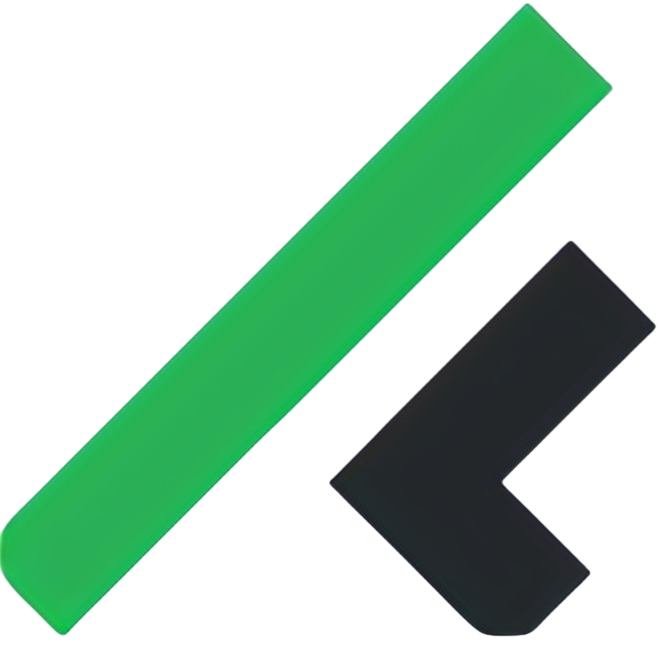Getting your Client ID and Client Secret
Hadfina
Last Update één jaar geleden
Log in to your Google Account and go to this website:
1. Create a new project using the dropdown at the top.

2. After you enter a name, it takes a few seconds before the project is successfully created on the server. Make sure you have the project selected at the top.
Then go to Library and click "Drive API" under "Google Apps APIs".


3.Then, go to "Credentials" and click on the tab "OAuth Consent Screen". Fill in a "Product name shown to users" and Save it. Don't worry about the other field

4. Then go back to Credentials, click the button that says "Create Credentials" and select "OAuth Client ID".

5. Choose "Web Application" and give it a name.
Enter your "Authorized redirect URIs," preferably your test URL (http://mysite.dev) and your production URL (https://mysite.com)—or create a separate production key later. Also, temporarily add https://developers.google.com/oauthplayground because you will need to use that in the next step.

Click Create and take note of your Client ID and Client Secret.